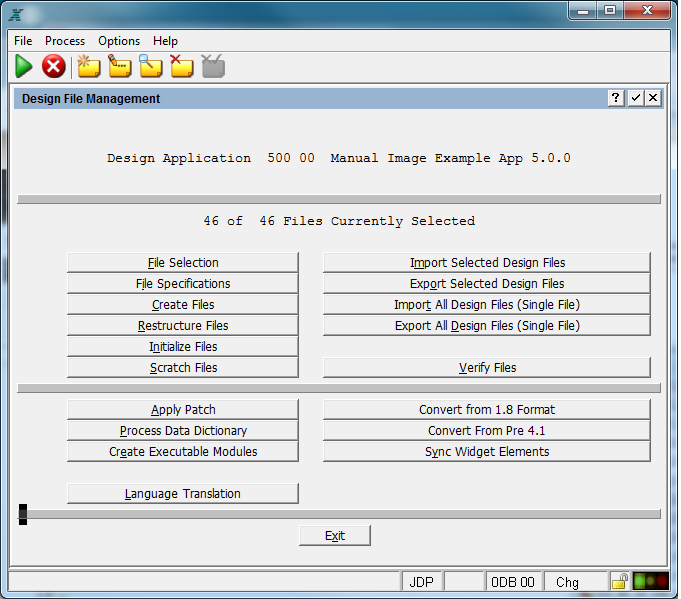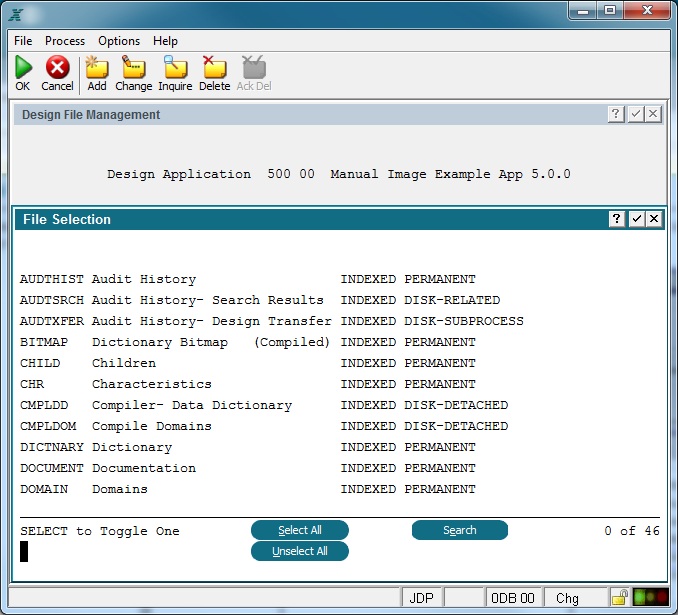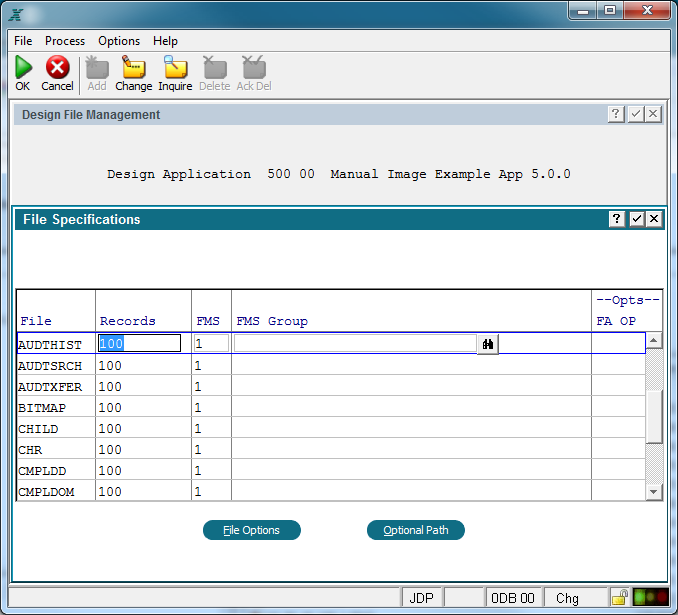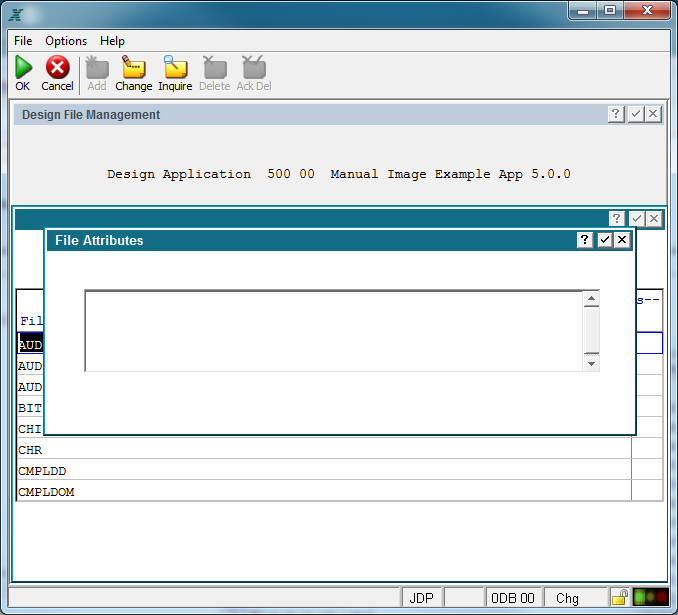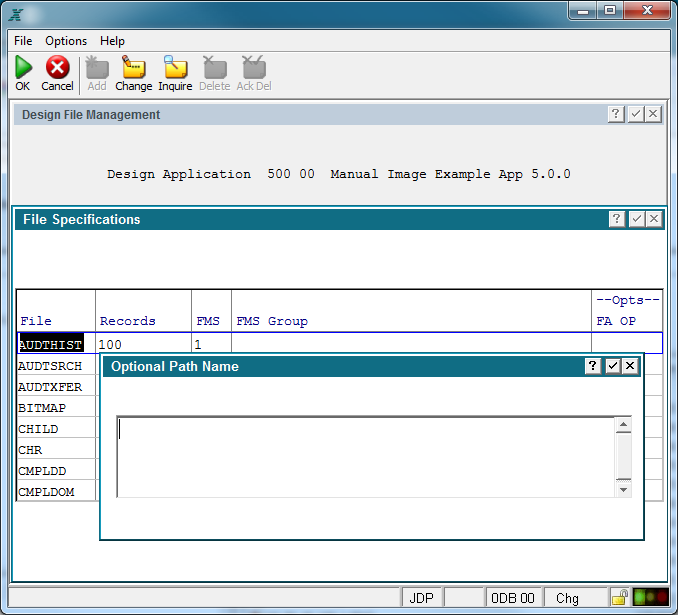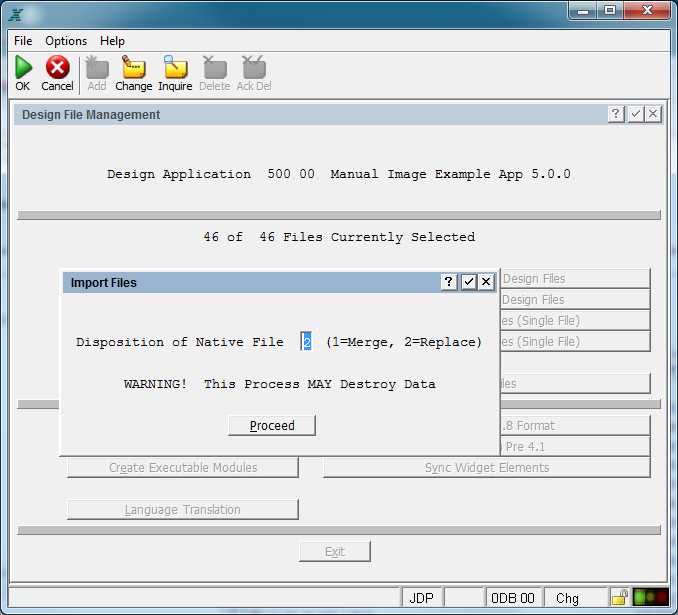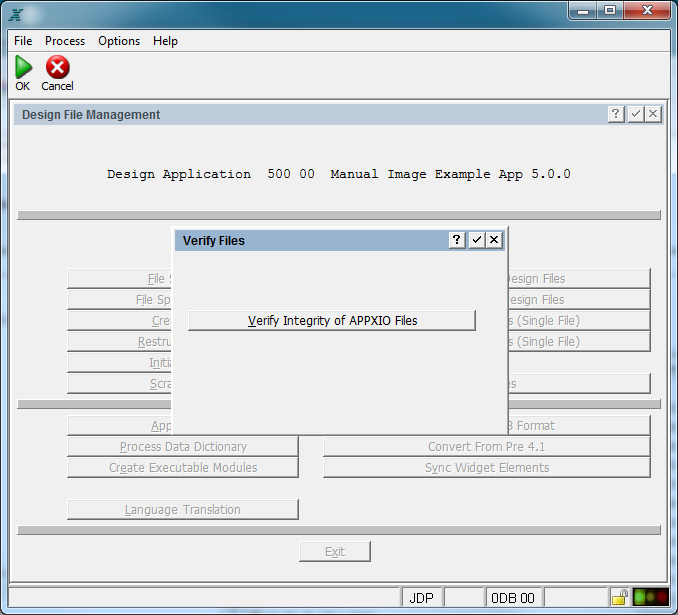Chapter 1-2: Getting Started |
Managing Design Files All of the information that you specify about an application, including specifications for the data dictionary, processes, statements, and painted screens, is stored in a number of APPX design files. The information stored in these design files comprises an application. When a user runs an application process, APPX produces the appropriate actions and/or screens by interpreting the information that you specified. When you make modifications to an existing application, APPX applies the changes to the appropriate design files. Before you enter specifications for a new application, you first provide an estimate of the number of records that each design file will contain. Next, you create the design files for the new application. APPX uses the estimated file sizes to generate the initial file extents; if this initial space is exceeded, additional space is made available. The design or operation of an application is not restricted by these initial estimates. To create design files, select the design file management option from the System Administration menu, which accesses the Design File Management overlay. The Design File Management overlay then accesses the Design File Management menu shown below.
Design File Management Menu The Design File Management menu contains the following options: File Selection Normally, you perform an operation (creating files, for example) on all the design files of an application at the same time. There are times, however, when you may want to operate selectively on one or some of the design files. This option allows you to designate specific files. When you select file selection, the screen shown below appears.
Design File Management File Selection Screen
Click search to find a specific file or files that begin with a specified letter or letters. Use the select key (f3) to select or unselect a given file. Select select all to select all files. Use unselect all to unselect all files. When you have selected the files you want, select end File Specifications Use this screen to estimate the approximate number of records for each of the design files of a new application. Remember, the numbers you enter represent the total number of records of each type for the entire application. When you select file specifications, the screen shown below appears. You may also use this option to verify you have selected the files you intended to before proceeding with other file management tools that may destroy data.
Design File Management File Specifications Screen Following is a description of each type of design file for your information. BITMAP. The bitmap file contains Data Dictionary processing control information. CHILD. This file contains one record for each optional or automatic child defined in an application. CHR. The characteristic file contains one record for each set of characteristics specified in an application. A characteristic is an attribute of background text on an image, such as bold, blink, or underline. CMPLDD. This work file contains information used in the compilation of the data dictionary CMPLDOM. This work file contains compile information for domains. DICTNARY. This file contains dictionary entries for this application that are used by the language translation feature. DOCUMENT. The documentation file contains one record for each page of documentation in an application. DOMAIN. The domain file contains one record for each domain specified in an application. You can estimate this number by counting one domain record for each field to be specified in an application, because many fields have a single domain associated with them. DOMWRK. This work file is used during the processing of domain fields. DOMXFLD. This work file is used when processing fields with domains. ELEMENT. The element file contains one record for each dictionary field after processing. EXCEPT. Used by the language translation feature, this file contains exceptions, or overrides, to previously defined translations. FIELD. The field file contains one record for each field specified in an application. FILE. This file contains one record for each file specified in an application after processing. FRAME. The frame file contains one record for each frame specified in an application. IMAGE. The image file contains one record for each image defined in an application. INITIAL. The initial file contains two records for each record in the file. ITEM. The item file contains one record for each item specified in an application. An item is a field that is entered or displayed on an input screen or displayed on a report. To compute an estimate, multiply the number of images by the average number of items for each image. PARAM. The parameter file contains one record per application. PROCESS. The process file contains one record for each process defined in an application, including menu, input, output, update, query, and subroutine processes. RECORD. The record file contains one record for each file specified in an application. RESNAMES. The file contains names of resources such as icon files, pictures, etc. RESOURCE. The file contains path names of graphic resources. ROW. The row file contains one record for each row specified on all the menu, input, and output images in an application. To compute an estimate for the rows file, multiply the number of images by the average number of rows for each image. SAVTRACE. This file contains saved trace information used in the debugging of APPX applications. SELECT. The select file contains one record for each child constraint and each query selection constraint that is specified in an application. SORT. This file contains one record for each query-related sort specification defined in an application. SPELLIN. This work file is used during spell checks and contains the original text entries. SPELLOT. This spell check work file contains corrected text entries. STMT. This file contains one record for each statement included in an application's ILF routines. SXAP2, SXDOM2, SXFLD2, SXPROC2, SXREC2. These work files are used to store selections of various APPX elements during the application design process. TOKEN. The token file contains one record for each tokenized value specified in an application. TRACE. This work file contains trace information used in the debugging of APPX applications WIDGET. This file contains graphic file names for buttons. XLAT. This file contains translation maps used to translate a dictionary entry of one language to the dictionary entry of another language. XREF. This work file is used during the generation of an element (files, fields and processes) Cross Reference report. XREFNAV. This work file is used during the generation of a Cross Reference report and contains Hyper Links, or direct paths for the maintenance of APPX elements shown on the report. The File Specifications screen contains the following fields. File. The files are itemized in a scrolling input window. Records. Enter the approximate number of records you will need. If you do not know how many records you will need, leave the default value of 100; the files can be optimized later. FMS (File Management System) is a system-dependent value that designates a specific file management system on your computer. Refer to the instructions in your system installation guide for specific values that apply to your computer system. (two numeric characters). FMS Group (optional) allows you to specify the file management group that this file belongs to. The FMS Group and the FMS (above) reference the system defaults file in system administration, which provides default values for certain file specifications. Additionally, there are two options available on the File Specifications screen: File Options can be entered to provide necessary information for accessing files for certain FMS types. For instance, the database server and database name for RDBMS's such as Oracle or Sybase. Beginning with APPX 4.1, specification-based FMS controls are available for some FMS types. The older FMS Control String is still supported but the specification-based controls are encouraged. If specification-based controls are available for this FMS type, you will receive a message. Clearing your old FMs Control String and selecting Enter will give you access to the specifications for this FMS type. See below. Optional Path. APPX allows you to enter a unique path for each file, if necessary. Usually, all files are located in the same APPX-defined directory. However, for unusually large disk files or unusually small disks, it may be necessary to designate a different directory. See below.
Select Enter
File Options Overlay
Optional Path Name Overlay Create Files Select this option to create the design files for which you have just provided estimated sizes. When this step completes, you can enter the Application Design menu and begin to enter specifications for an application. NOTE: When running Create Files for a database in database management, you may get some strange error messages, one of which might be, 'Data Dictionary Defini.' These messages occur because the ELEMENT and BITMAP files are 'out of sync' with your version of APPX. To correct this situation, initialize ELEMENT, BITMAP, FILE, and INITIAL; run process data dictionary from the Toolbox menu; and then run restructure files on data structure files. Restructure Files When a structural change is made to one or more files in an application, this option is needed. A structural change is one that affects the record layout of a file. Examples of this include adding a field, deleting a field, or changing the length of an existing field. APPX does not allow users to run a process that references a file if it needs to be restructured. Initialize Files Occasionally the need arises to erase the contents of one or more files. This option allows you to delete all the records in a file at once. You will receive a warning message when you select this option, advising you that you will destroy data if you continue. You can then choose to return to the menu instead of initializing the file. If you continue, you will see a 'status' screen that shows you each file as it is being initialized. Select proceed to continue. Scratch Files Occasionally the need arises to eliminate one or more files completely. This option allows you to remove the selected files from the disk. You will receive a warning message when you select this option, advising you that you will destroy data if you continue. You can then choose to return to the menu instead of scratching the file. If you continue by selecting proceed, you will see a 'status' screen that shows you each file as it is being scratched. Import Files If you are converting an existing application from an outside design, you can use this option to import the existing data. It must be in the specific format required by the import process. When you select this option, the overlay shown below appears.
> Import Files Overlay The following fields are available on the Import Files overlay. Disposition of Native File. Enter 1 if you wish to merge the external file with any data already in the existing design file. Enter 2 if you want the external file to replace the existing design file. If there are no records in the existing design file, enter 2. Select proceed to begin the import. A 'status' screen will show you each file as it is being imported. Export Files This option allows you to create external files for transporting to other systems. Select proceed to begin the export. A 'status' screen shows you each file as it is being exported. Rebuild Key Files This option allows you to rebuild the key files (.key extension) for the selected files in the event these key, or index, files become corrupted and need to be recreated. When executed, the key file is deleted and initialized, then the data file (.dat extension) is read. The appropriate keys for each data record read are written to the key file. A 'status' screen shows you each file as its key file is being rebuilt. Process Data Dictionary If your site has Application Design Rights, this option invokes a menu that allows you to select from these options: Enter and modify information about the application's domains (field prototypes). Specify and maintain information about the application's files and fields. Define and maintain the application's work fields. Compile the data dictionary when newly defined, or after any changes have been made to existing information. Otherwise, this option automatically compiles the data dictionary for all domains, files and work fields in the specified application. Create Executable Modules This option compiles all processes in the application and creates Executable Modules (object code) that are used during runtime. This is recommended immediately following APPX version upgrades or other mass changes to eliminate processes from having to be compiled at runtime. An error log is created and contains all processes with compile errors. Convert From 1.8 Converts APPX applications from a version prior to 2.0 to the 2.0 format. Applications in versions prior to 2.0 are not compatible with APPX versions 2.0 and later. Verify Files Menu The option contained on this menu, shown below, is used to verify the integrity and structure of APPX files. This utility is used in the event an APPX file appears corrupted or otherwise dysfunctional.
Verify Files Menu Verify Integrity of APPXIO Files is a utility that checks database integrity of all selected files. A log is created in your default print directory and is displayed on your screen. Any error messages contained in this log should be reported immediately to APPX Technical Support. Apply Patch With Design Transfer This option accesses the design transfer process to transfer all design components from an indicated application into the selected application. This feature can be utilized by APPX developers to 'patch' their applications at customer sites. The developer can create a 'patch application' which contains new or modified design components. The patch application can be distributed to customers and transferred into the appropriate application using this feature. The Release Number field in Application Parameters will be set to the value in the patch application. Once the design files are created, proceed with developing an application's processes. The following section provides some approaches you may want to consider as you perform your analysis and design. |
Application Design Manual "Powered by Appx Software"959 ©2006 By APPX Software, Inc. All Rights Reserved |